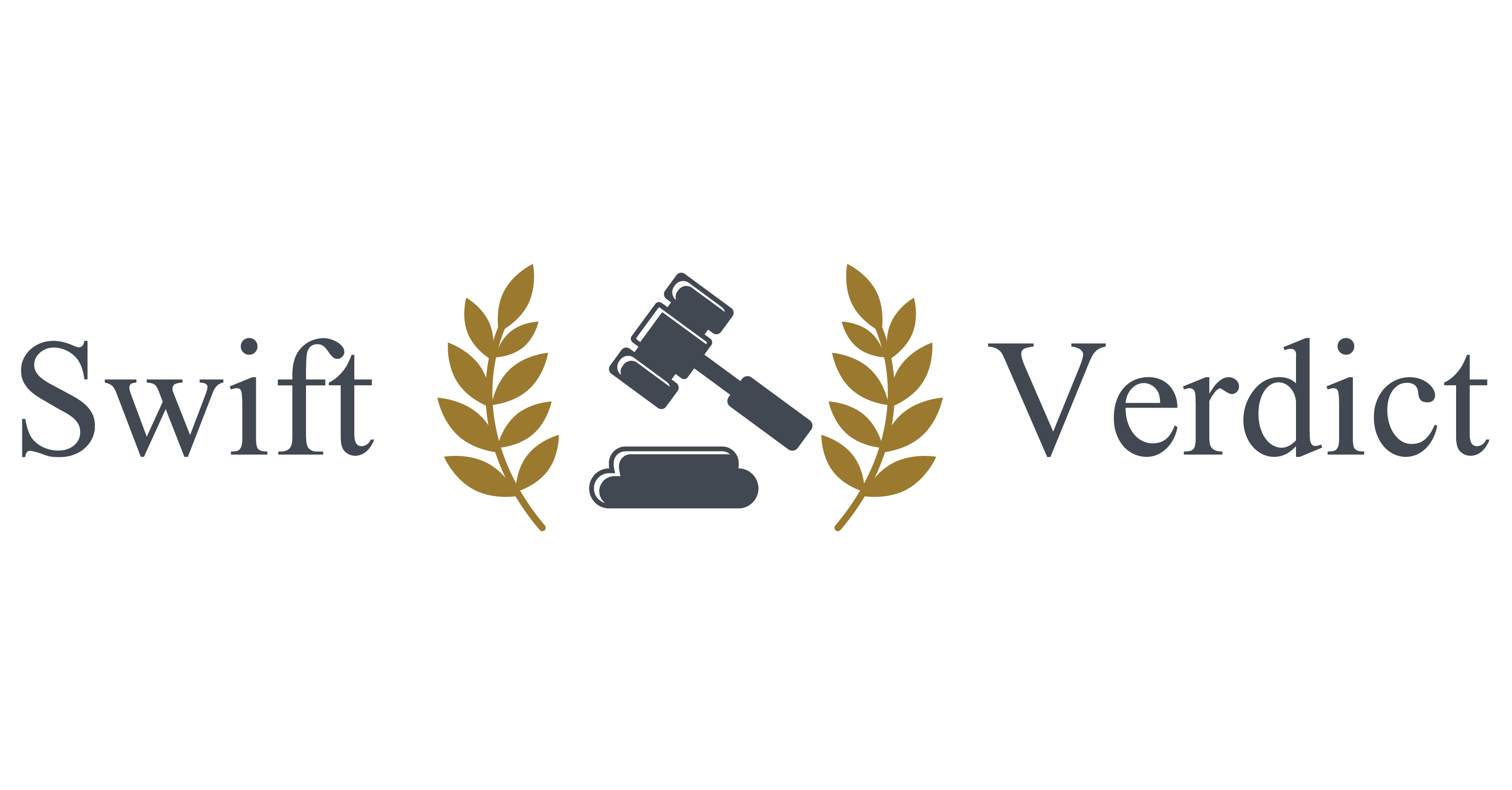Managing a family tree can be a fulfilling journey, but sometimes, there is a need to remove certain profiles. Whether the profile pertains to a deceased individual who was mistakenly added or someone currently living who should no longer be in the tree, understanding how to remove someone from the family tree is crucial.
This guide will walk through the steps required to delete a profile, ensuring that your family tree remains accurate and up-to-date.
When Can You Delete a Profile?
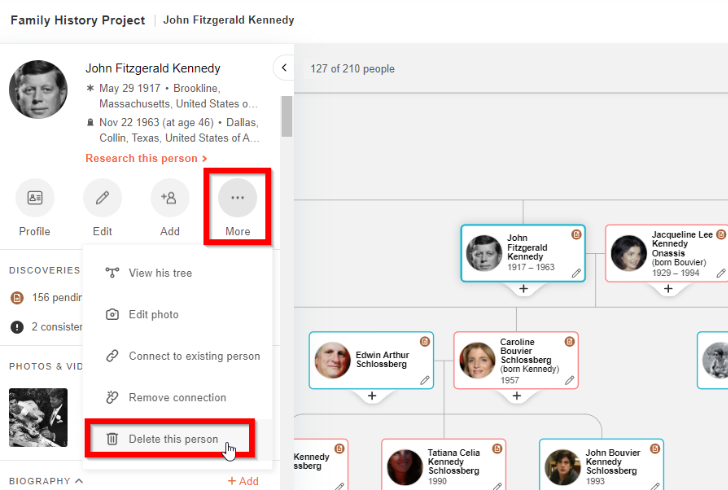
Before diving into the specifics of deleting a profile, it’s important to understand when it’s permissible to do so:
1. Deceased Individuals
If the profile is for someone who has passed away and you were the original creator of the profile, you can delete it if no other contributors have made changes.
2. Living Individuals
Profiles of living people that you have added to the family tree can be deleted.
3. Restricted Profiles
If you encounter the message “Why can’t I delete this person?” it indicates that the profile has been altered by another contributor, which restricts your ability to remove it.
If you are unable to delete a profile and the information should not be hidden, it’s best to reach out to FamilySearch Support for assistance. If a profile has been altered to obscure information, utilize the “Report Abuse” feature to have it reviewed by the internal team.
What Happens When You Delete a Profile?
Deleting a profile from Family Tree involves several changes:
- Relationship Removal – All relationships with other individuals connected to the deleted profile will be removed.
- Profile Accessibility – The profile will no longer be editable by others.
- Searchability – The profile can only be located by its ID number.
- Restoration – If needed, the “Latest Changes” section allows for the restoration of a deleted profile or its relationships.
Steps to Delete a Profile via Website
1. Sign In: Log into FamilySearch and navigate to Family Tree. Click on “Tree.”
2. Locate Profile: Find the profile you wish to delete.
3. Access Profile: Click on the name of the individual, then click the name again in the details that appear.
4. Go to Details: Click on the “Details” tab.
5. Find Tools: On the right side, locate the “Tools” section.
6. Delete Profile: Click “Delete Person.” If this option is grayed out:
- Contact FamilySearch Support if the person never existed.
- Consider deleting or modifying relationships, merging duplicate records, or editing incorrect data.
7. Review and Confirm: Review the information in the Delete Person window, provide a reason for deletion, and check the boxes to confirm that relationships were reviewed and a reason statement was included.
8. Complete Deletion: Click “Delete” to finalize the removal.
How to Remove Someone From a Family Tree Via the Mobile App
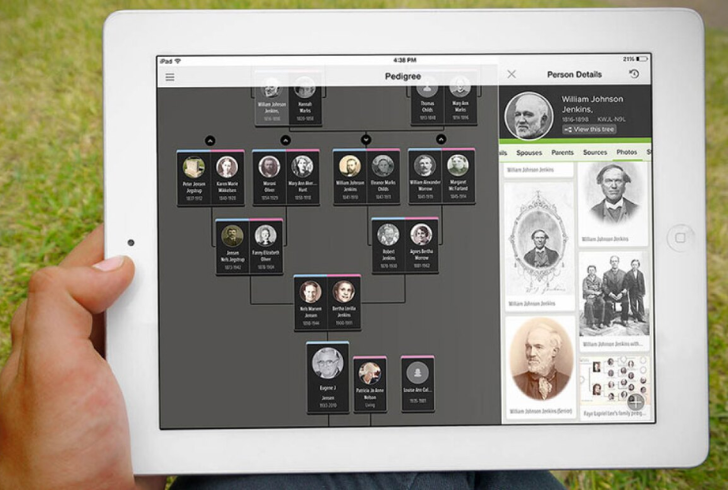
- Open App – Navigate to the Person page of the individual you wish to delete in the Family Tree mobile app.
- Access Options – Tap the three dots in the top right corner of the screen.
- Delete Profile – For Android users, tap “Delete Person.” For Apple iOS users, tap “More,” then “Delete Person.”
- Handle Restrictions – If a deletion message appears, submit a request to FamilySearch Support.
- Confirm Deletion – Enter a reason statement and tap “Delete” to proceed.
Family Tree Lite
The Family Tree Lite version does not support profile deletion. For such cases, alternative actions like editing information or reporting inaccuracies might be required.
Whether you’re working on correcting errors or removing outdated profiles, following these steps will help maintain the integrity of your family tree. If you encounter any challenges, contact FamilySearch Support or use the available features to report issues.